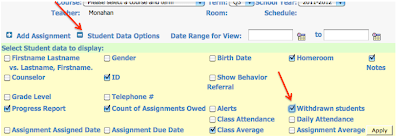Recent Updates/Tips for iPass:
- IMG's manual for reference
- Publishing to iParent - Parents will be accessing progress report and report card information via iParent, as well as receiving a paper copy. Here are the settings to change in your Rankbook.
If you want to double-check your classes and are curious about how parents will view this information then simply search for a student of yours in the "View-Only Access" option in iPass (at the bottom of the folders at left in ipass).
- Login to iPass
- At left, click on the View-Only Access folder
- Click on Select Student to View
- Search for a student of yours and open to their Bio page (if it doesn't open automatically)
- Click on Rankbook Progress in the upper, left of the page
- Scroll down to see a compilation of their progress reports from all courses.
If you do not see any of your assignments then they are not "published" to iParent.
- Email feature has been enabled. I would consider this to still be in BETA mode until it's reliability has been confirmed. The feature allows for emailing individual parents or students as a class (not individually).You should reset your email password in the MY DATA section of your iPass account.
- You must check the Print Student Note setting in Rankbook Maintenance in order to see the Term Note appear on the progress report.
Beginning of New School Year:
- New Teacher Setup Instructions ---See Bethann for an iPass tutorial.
Note: instructions are from long ago and the default password has changed. You should have received this information at the New Teacher Orientation.
End of Term/Year
End of Term/Year
- End of Term Instructions
- End of Year Instructions
- If your class is only one term, you must submit both the quarter grade and the final grade at the end of the term. Full-year courses only need to do this at the end of the school year. - Make sure your rankbook grades are complete before doing this step.
If a student has moved sections you may view their grades in the original class by selecting the button for Withdrawn students by opening "Student Data Options" in your rankbook.
End of term comments sheet